Step by Step Guide to Crack PDF Passwords

PDFs are a common format for document files and almost everyone uses pdf files for their work or study. When the use of a pdf file has been restricted, be it an opening restriction or an editing restriction, it becomes a nuisance for someone who does not know the restricting password.
Some users often password-protect their important documents for privacy concerns. And there are situations where one comes across such a document or pdf file and is unable to utilise the file’s contents because, either they have forgotten the password or they do not know it at all. This may be a huge hindrance for someone in performing their tasks and duties.
Whatever the case might be, no need to be dismayed as there are ways that can be used to unprotect a pdf document.
Passper for PDF
One simple solution for unprotecting a pdf file is Passper for PDF. Passper for PDF comes with various features and tools that make password cracking and removing restrictions much easier. Even a beginner with no knowledge can get familiar with this software because of its simple interface.
With this software, you can recover the password and remove the restrictions of your desired pdf files without a hassle. To download Passper for PDF to your Windows PC, click on the following link.
Free Download
Steps to Unprotect a PDF File
Before getting into the step-by-step guide to crack secured pdf files, you will be required to install Passper for PDF on your PC. It is lightweight software that requires only a few minutes to be installed.
After installation, when you open Passper for PDF on your PC, you will see a clean interfaced window showing two options. These options are “Recover Passwords” and “Remove Restrictions”. We will discuss how to utilize both options separately.
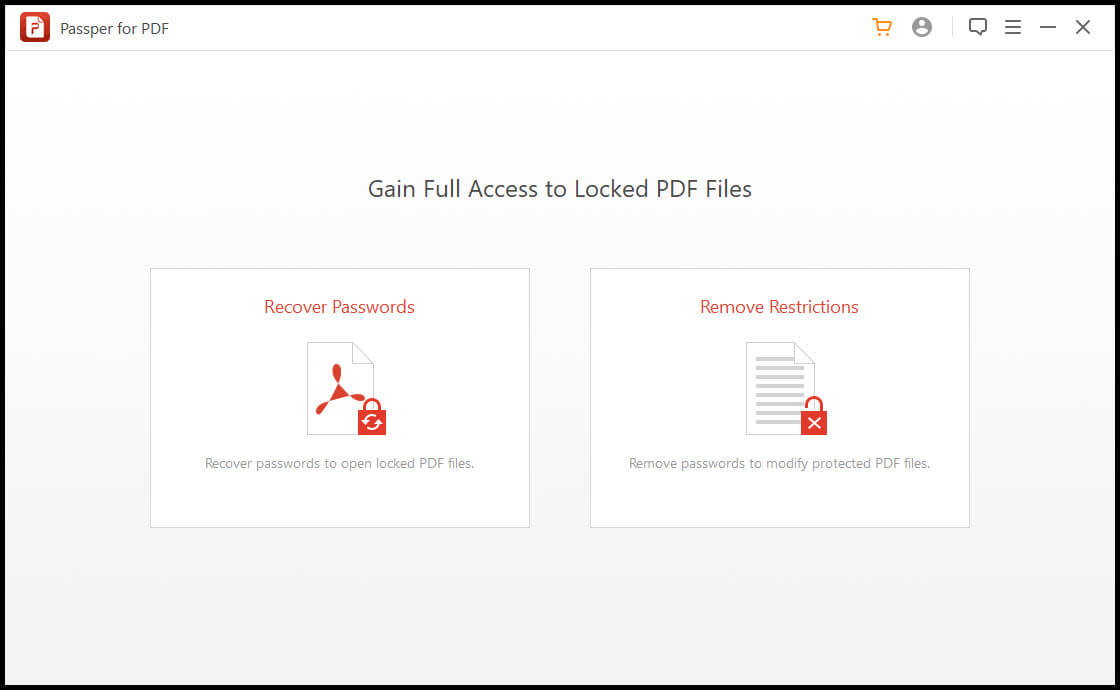
Cracking the Opening-Password
Some pdf files have an opening restriction, meaning they cannot be opened without a password. The “Recover Passwords” option in Passper for PDF helps in this regard. It cracks the file’s password and presents it to the user. To utilize this functionality, follow the following steps.
Step 1: Click on the “Recover Passwords” option from the main menu.

Step 2: Click on the plus (+) icon to select the pdf file for which you wish to crack the password.

Step 3: Passper offers a number of methods for password cracking. The efficiency of these methods depends on the type of password the file has. If you have partial knowledge or a good guess what the password might be, then it is better to use one of the first three options i.e. Combination Attack, Dictionary Attack or Mask Attack. If your guess or partial knowledge is correct, then these methods would be the fastest. If you have no idea what the password might be, then it is advised that you go with Brute Force Attack. This method tries all possible combinations and takes a longer time.
Now, select your preferred recovery method. By doing so, the grey-coloured “Recovery” button at the bottom right corner will turn red and active.

Step 4: Click the “Recover” button and let the software do the rest of the job.
Passper will take some time to process. Time to successfully crack a password varies depending on its complexity and length.

Finally, the cracked password will be displayed which you can copy and save for future unhindered access to your document.

Removing Editing and Printing Restrictions
When the file is accessible, but you are restricted from editing, commenting, printing, or copying the text within the pdf file, follow the following steps.
Passper for PDF won’t crack the password that restricted editing—it won’t show your actual password but will simply bypass user restrictions so that all of your editing privileges are restored to normal levels. You can copy/paste, edit or print as needed without any problems.
Step 1: Select the “Remove Restrictions” option from the main menu after launching Passper for PDF.

Step 2: Now click on the “Select a File” button. This will open a Windows File Explorer window where you can find and choose the required file from where it is saved on your PC.

Step 3: As soon as you select the password-protected pdf file, the grey-coloured “Remove” button at the bottom right corner would become active and turn red. Simply click on that button to proceed with the process.
Step 4: The software would take a few seconds, and the pdf file would be free from all the restrictions.

Conclusion
Dealing with protected pdf files may become bothersome for some people but these simple and easy steps are all it takes to have full access of any pdf file. Passper for PDF, thus proves to be a very good password breaker and a convenient solution for protected and restricted pdf documents.



