3 Methods to Remove DRM from Kindle Books
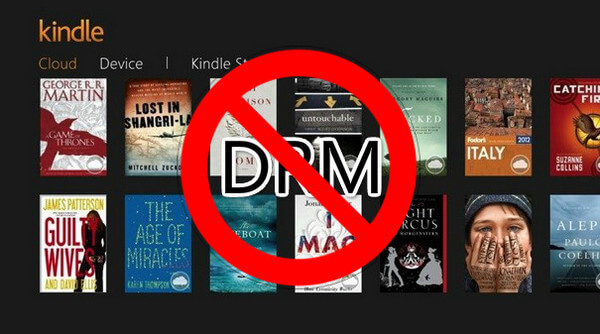
If you transfer eBooks from your Kindle E-reader to your computer or pull them down from the Kindle app, they will not be accessible in a non-Kindle platform. That’s because Amazon Kindle books have DRM protection. The only way to break this is to remove DRM from Kindle books.
What Is DRM on Kindle?
DRM (Digital Rights Management) is a way to control access to digital media or hardware. In the case of certain books on the Kindle, it restricts what you can do with them. This means that when you buy a DRM-protected book from Amazon, you are actually only buying a license to view the book rather than an actual copy of the book that you can share with any friends or read on any other device. The protected books that coming from the Kindle store can only be read on a Kindle E Ink reader and a device running Kindle service linked to your Amazon account.
But to the end, DRM does not truly stop piracy. There are still several ways to get rid of DRM on Kindle books.
Epubor Ultimate—Strip DRM from Kindle E-reader, Kindle for PC/Mac, and Amazon Kindle Website
Epubor Ultimate can remove the eBooks’ DRM from Kindle E-reader, Amazon website, and the books that have been downloaded in Kindle for PC/Mac. The output format of the decrypted books can be AZW3, PDF, EPUB, MOBI, or TXT, depending on your output settings in the program.
You can download the free trial version by pressing the download button below. We have tested the program to ensure it’s safe to use.
Free Download Free Download
- Price: $24.99 for Windows, $29.99 for Mac.
- Free Trial Limitation: Restricts without date but has a limitation that decrypts 20% of the content of each book.
- Suitable Crowd: Windows 7/8/10/11 users; OS X 10.8 and later versions users.
Note: If you don’t need those popular output formats and only want to remove Kindle DRM, you can try All DRM Removal. All DRM Removal and Epubor Ultimate are almost the same product with the same steps, same interface, except for the fact that Epubor Ultimate is a combination of DRM removal and eBook conversion. All DRM Removal will remove Kindle DRM and save the decrypted books in .txt text files only.
What’s below is how to use Epubor Ultimate to break Kindle DRM. All three methods below allow you successfully get rid of the DRM protection. You can try them one by one until you find the best way to meet your needs.
Method #1 (Recommended): Remove DRM from the Kindle Books That Downloaded from Amazon’s “Manage Your Content and Devices”
Step 1. Download Kindle Books to Local Storage
Go to Manage Your Content and Devices. From the “Content” tab, you can see all your Kindle books. Click the “More actions” and then choose “Download & transfer via USB”.

Select your Kindle E-reader from the dropdown. Then press the “Download” button. The Kindle book, which is a .azw eBook file, will be saved on your computer. *To put it another way, if you don’t have a Kindle E-reader, this method will not work for you.

Step 2. Input Kindle Serial Number
Launch Epubor Ultimate, go to “Settings” > “Kindle” and input your Kindle serial number. The serial number can easily be found on your Kindle E-ink reader’s “Device Info”.

Step 3. Add Kindle Books and Remove DRM
Add your Kindle .azw eBooks to the program in batch, and the DRM will be removed.


Method #2: Remove eBook DRM from Kindle Books Downloaded from the Kindle Desktop
By using this way, you don’t need to take out your Kindle E-reader. You just need to install Kindle Desktop (Kindle for PC/Kindle for Mac) on your computer. Epubor Ultimate will auto-detect your Kindle books that have been downloaded in the Kindle Desktop.
On Windows, you’ll have to follow these steps:
Step 1. Install Kindle for PC
On your computer, go to the Amazon website and download the software. Then install Kindle for PC.
Step 2. Run Epubor Ultimate
Epubor Ultimate must be opened before you download eBooks from Kindle for PC. When the program runs, you will see this interface.

Step 3. Download the Books in Kindle for PC
Launch Kindle for PC, and download the books that you want to remove DRM.

Step 4. Get Rid of Kindle DRM
Continue to Epubor Ultimate (or All DRM Removal). Refresh the tab and add your books to the right pane for removing DRM.

On a Mac, the procedure is as follows.
Step 1. Download Amazon’s “Kindle for Mac” Software
Because the most recent version of Kindle for Mac is presently unable to be cracked, you must download version 1.31 or lower.
Download Kindle for Mac version 1.31
Step 2. Must Uncheck the Auto Update Box
Failure to do so will result in the update being installed on your Mac and then the failure of Kindle DRM Removal.

Step 3. Run the Command Line
Open the Terminal program and then run the following command:
sudo chmod -x /Applications/Kindle.app/Contents/MacOS/renderer-test

Step 4. Now You May Download eBooks from Kindle for Mac
To download the book from Kindle for Mac, right-click it and select “Download” (DO NOT double-click on the book’s cover).

Step 5. Remove Kindle DRM with Epubor Ultimate
Tags like book title, author and publisher are automatically detected. You can rename them manually. The most important thing is to set a proper output format. Make sure that you select “Convert to” options that are appropriate for the type of output you want to create. For example, if you wish to convert Kindle eBooks to EPUB, make sure you choose EPUB as the output format.
*Please refresh the “Kindle” tab if you don’t see the downloaded books. If they still don’t show up after doing this, double-check that the path it detects is the same as the book’s on Kindle for Mac.

Method #3: Remove DRM from Kindle E-reader
If your Kindle firmware version is smaller than v5.10.2, then Epubor Ultimate can remove DRM from your Kindle device, directly.
Step 1. Connect Kindle to Computer
Connect the Kindle E-Ink reader with your computer via a USB data cable.

Step 2. Launch Epubor Ultimate
Launch this Kindle DRM removal tool and all your Kindle books are listed here. Drag the books that you want to remove DRM to the right pane. The books will become “Decrypted”.

Conclusion
Now there are three different file extensions of Kindle eBooks:
- .azw: an extension of a Kindle book that is downloaded via the Amazon desktop website.
- .kfx: an extension of a Kindle book that is downloaded on Kindle E-Ink devices.
- .kcr: a new extension of a Kindle book that is downloaded using Kindle Desktop.
Local AZW and KFX files may be able to crack, but there is no way to decrypt KCR files. So when utilizing Method #2, make careful that you follow the steps and do not open the book for reading until after the book is cracked so that Epubor Ultimate can successfully block Kindle for PC/Mac from creating KCR files.
As a Windows user who loves to back up the purchased Kindle books, Method #2—launch the DRM removal tool Epubor Ultimate and then use Kindle for PC to download the books for ripping of DRM is my favorite way. It’s pretty useful and convenient.
Free Download Free Download


