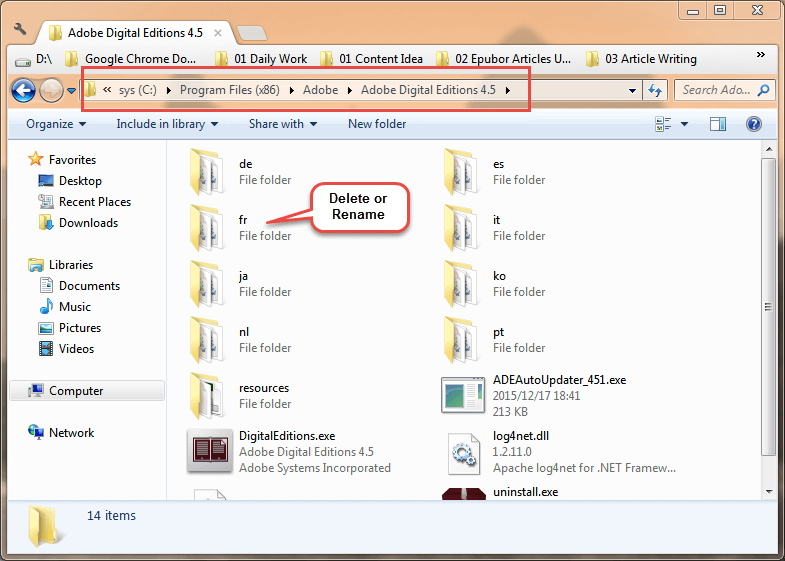Change the Interface Language of Adobe Digital Editions
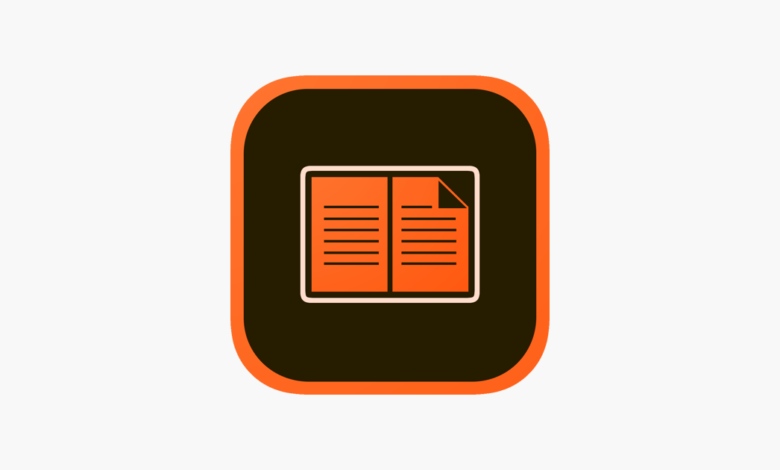
As far as I know, some people would like to switch language in Adobe Digital Editions but could not find a language option anywhere. In the following, we will briefly give two simple solutions about changing the interface language of Adobe Digital Editions.
Solution 1: Change the Display Language
Adobe Digital Editions follows the display language in the operating system. Therefore, the most direct way to change Adobe Digital Editions interface language is to change the display language on your computer.
- On Windows
Step 1. Go to Windows Settings > Time & Language > Language > Click on Add a preferred language (check Set as my display language when install a preferred language) or drag an existing language to top of the list (this language must be set as display language).
Step 2. Restart your computer and launch Adobe Digital Editions. Adobe Digital Editions will appear in the first language in the list.
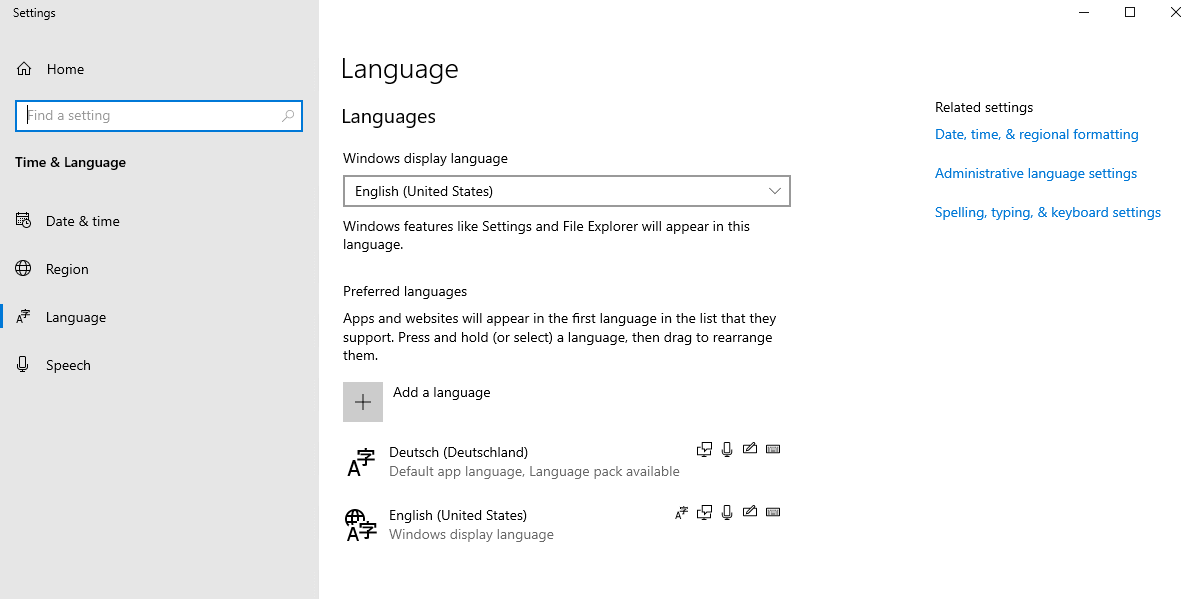
But if you receive an “Only one language pack allowed” or “Your Windows license supports only one display language” message, this means you have a single language edition of Windows 10. In this case, the preferred language cannot be set as Windows display language. Solution 1 may not be for you. You can go directly to the next solution.
- On Mac
Since macOS 10.15 Catalina, you can simply and quickly change the interface language for a single app.
Step 1. Go to System Preferences > Language & Region > Apps > Click on “+” to select Adobe Digital Editions and a language.
Step 2. Restart Adobe Digital Editions and you will see the change.
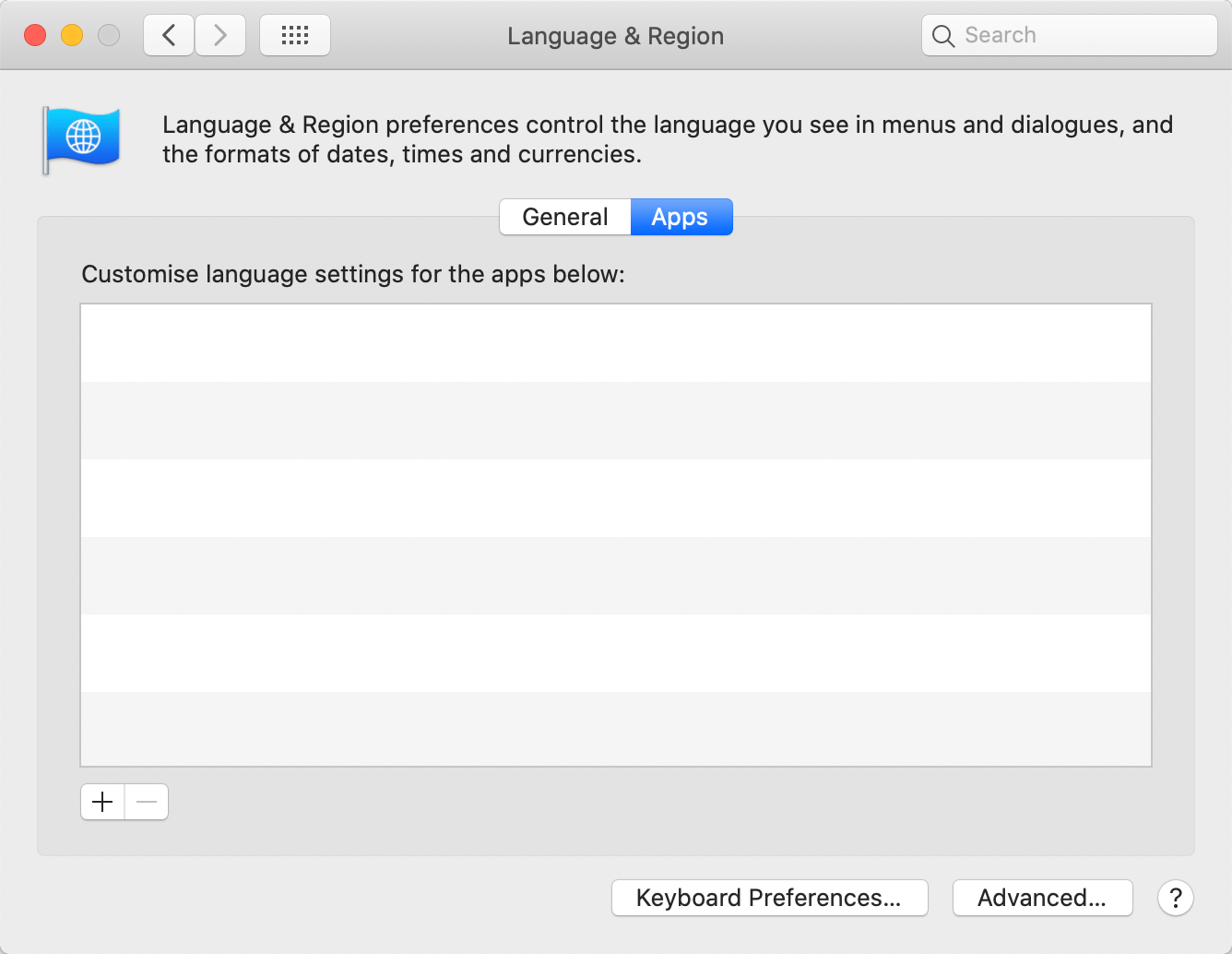
Solution 2: Delete/Rename the Language Folder of Adobe Digital Editions
For Windows users, if you can’t or you don’t want to change the display language, this is another simple solution to change the interface language of Adobe Digital Editions.
N.B. This only works for changing another language to English.
Step 1. Go to the folder path: C:\Program Files (x86)\Adobe\Adobe Digital Editions 4.5\
Step 2. Delete or rename the language folder that you are currently using. For example, the interface language of your Adobe Digital Editions is French, then you can delete/rename the fr folder.
Step 3. Restart Adobe Digital Editions and the interface language will become English.