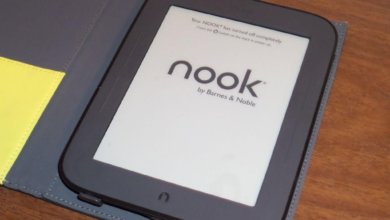How to Open ACSM on Android Phone & Android Tablet: A Comprehensive Guide

ACSM stands for Adobe Content Server Message, it’s originally created by Adobe, and is protected by Adobe DRM (Digital Rights Management). You can understand it as a treasure box that needs to be opened by certain keys. In this case, the key is Adobe Digital Editions. ADE Android app is the primary choice when it comes to opening ACSM files, but there are also its counterparts that come in handy. So in this article, you will not only learn how to open ACSM files on Android phones/tablets, but also figure out which program a.k.a. ACSM reader suits you best.
Here’s the How-to:
- Download and install apps that support ACSM files. (In the next part we will help you make the best choice among all the ACSM readers available)
- Download or transfer ACSM files to your Android devices.
- Open ACSM files via the apps that you have installed.
Pretty simple, isn’t it? But just like different shoes give you completely unalike feelings, so do applications. We hereby selected three free and popular ACSM readers, and made this report based on our personal experience.
ADE vs. PocketBook Reader vs. Aldiko Book Reader: Which One Should You Choose?
These three apps are perhaps the most popular ones on the Android market, and they are all free of charge. We’ve tried them, listed a few notable pros and cons that you might be interested in.
- Adobe Digital Editions
You can find the Android version of Adobe Digital Editions here.
How to use:
- Choose to open ACSM files in your Android devices via ADE.
- Authorize your device with an Adobe ID, or choose an eBook vendor and type in the Vendor ID to log in.
After you’ve done all this, the ACSM file will be downloaded inside ADE, when you are finished with downloading, the book will be ready for you to read.

Advantages:
- ADE is multiplatform, and it is the only ACSM reader available on PC, meaning that the backup made with one account will follow as long as this account belongs to its user. Besides, you can transfer eBooks from platforms to platforms.
- Simple interface and easy-to-use procedure.
- Ads-free.
Disadvantages:
- Login issues: It might happen that even if the ID and the password are both correct, you still can’t log in to ADE.
- Syncing problems and complicated processes: According to a lot of users, though ADE is multiplatform, the books they have already loaded on one platform are just not there when they change to another platform. It basically means that if you read a book on your PC, and want to start from where you left off on your tablet, you’d have to first transfer the book to the tablet, then manually open the book and choose to open it by ADE, and register your ID (if you haven’t). And you still can’t just pick up your progress and continue reading because the syncing doesn’t work properly.
- Has too little functions: For example, in ADE you can’t change the fonts of your eBook.
- PocketBook Reader
You can find the Android version of PocketBook Reader here.
General procedure:
- Open PocketBook Reader and the app will automatically scan the books/ACSM files on your devices.
- Tap the ACSM file you want to read, and log in to your Adobe account, or other IDs that use Adobe DRM. Then the file will start downloading.

Advantages:
- No ads.
- Automatically scan the books you have in your devices, which saves time and energy.
- The syncing feature works pretty good. The books that are added to your account are kept well across platforms, additionally the cloud service remembers not only what books you’ve read, also your reading positions, notes and bookmarks.
- Many reader-friendly functions: For instance, you can decide which fonts appear in your eBook, you can also choose the background setting of the reading interface.
- Listen to the words you read: You can enjoy the in-app reading feature as the words in the eBook get read out loud.
Disadvantages:
- Confusing gestures: Indeed this app has almost all the functions you need, but it can be confusing sometimes because the choices are too many and lead to complications.

- The reading sound is robotic, emotionless and sometimes can’t read the word right.
- Unstable, updating the new version might lead to crashes.
- Aldiko Book Reader
You can find the android version of Aldiko here.
Open ACSM using Aldiko:
- Tap the navigation icon on the upper left of the main interface.
- Choose Files, then select the books that are in the storage room of your Android device.

- Authorize your device with a DRM account.

- Automatically download the ACSM file added.
Advantages:
- Simple, organized interface and functions: One little tap in the middle of the reading page, you will get the setting section showing at the bottom, which is convenient for users to change anything that’s uncomfortable for them anytime.
Disadvantages:
- Adding books is inconvenient.
- Ads, too many ads. It’s frustrating to accidentally tap on the ads that are forcibly shown at the bottom and be cut out while reading.
- Unable to highlight sentences in the book.
- The help service is bad and frustrating: There is an in-app link that directs you to the help center of Aldiko, but as you enter it, the website will tell you that the help center doesn’t exist anymore.
- Uneasy to change fonts.
- Flipping pages can be slow and lead to crashes.
In conclusion, these three mainstream ACSM readers each have its own benefits and limitations. And if you want to have more choices when it comes to eReading, you can’t be limited to only one format, in this case ACSM. Imagine that you can convert ACSM files to other formats and remove Adobe DRM, then you will be able to read eBooks on any Android eReading apps you like, Kindle, NOOK, you name it. So moving on to the next part, we will tell you how to remove Adobe DRM and destroy the reading limits.
Convert ACSM to Other Formats That Are Compatible with Any Android eReaders Using Epubor Ultimate
Epubor Ultimate can convert ACSM to EPUB, Mobi, AZW3, TXT and PDF that are free from DRM at 60X faster speed, meaning that you don’t have to add DRM accounts over and over, and has the right to choose any apps that suit your taste, opening ACSM even without Adobe Digital Editions. Begin your free trial and read freely.
Free Download Free Download
*Note that in the free version you can only decrypt 20% of the original file.
Easy steps to convert ACSM and remove DRM (PC or Mac needed)
- Open ACSM files through ADE.
- Open Epubor Ultimate and the program will automatically scan the eBook files stored in your computer. (Check the Adobe Digital Editions section)
- Choose the output format.
- Drag and drop the books in the right half or double-click the output format section to start the conversion.
Wait for several seconds and you’re all set.
Free Download Free Download